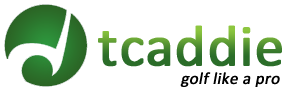tcaddie.com is excited to announce the general availability of ScoreCaddie. ScoreCaddie is a golf scoring app and runs on any Android powered phone. Use it to keep track of your score and key statistics. Every round is saved automatically and can be emailed out. tcaddie.com already contains about 5000 US golf courses with scorecards. Request a scorecard to be added free of charge.

The Main Screen provides two options. Clicking ‘Search Courses’ will take you to the search page. Clicking ‘Review Rounds’ will take you to the ‘Rounds’ screen from where a stored scorecard can be viewed or emailed.
The 'In Progress' box at the bottom shows a round that has not been marked complete with the option to 'Resume' it or finalize it by clicking 'Done'.

The Search Screen allows easy course search. Just press the Search button to search nearby courses based on your current location. Or enter course name, city, state or zip to see search results.

Selecting a course from the search results shows you more detail on the Course Details screen. Select the tee you want to play to start your round. You can also call the course or visit the course website for more information. R/S stands for Rating/Slope for the particular tee.

The Score Entry screen automatically populates with Strokes set to par for that hole and putts set to 2. Use the plus minus buttons to increment/decrement score. You can also use a
gesture by moving your finger quickly across the screen to go to the next or previous hole. Scores are saved automatically.
Clicking the Menu button brings up context sensitive options. You will see next and previous arrows for navigation and a Scorecard button to go to your scorecard anytime during the round.

Clicking the Scorecard button off the Menu button brings up a scorecard in landscape mode. Use a
gesture by sliding finger across the screen to view the back nine. Scorecards can be emailed from the Rounds screen.

The Rounds screen keeps a list of all rounds played. You can view your scorecard, email it or delete it. Click and hold on a round to get to the View/Email/Delete options.